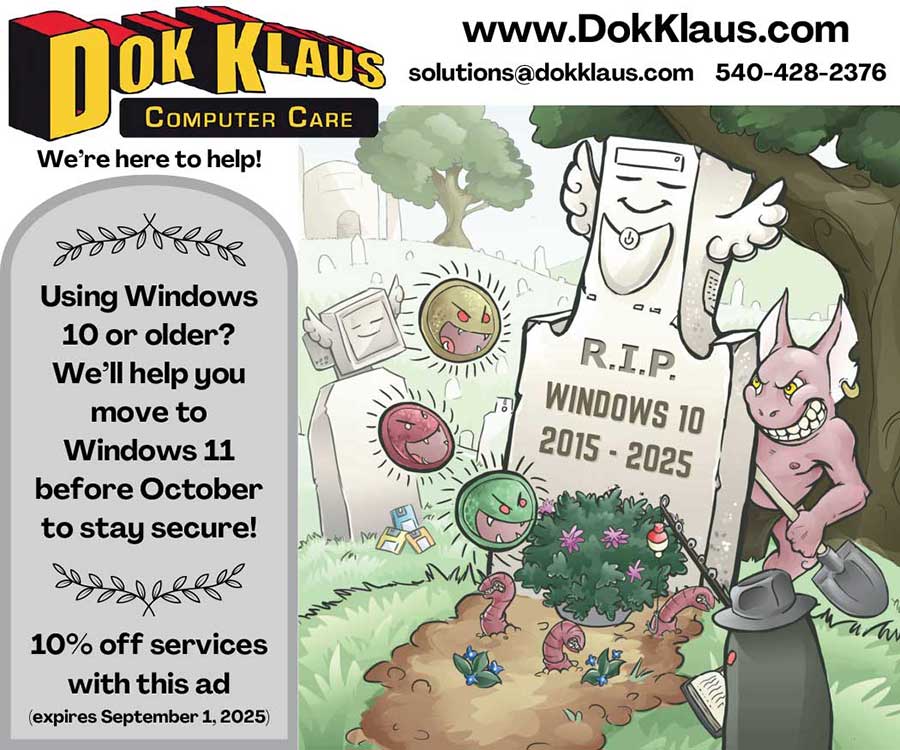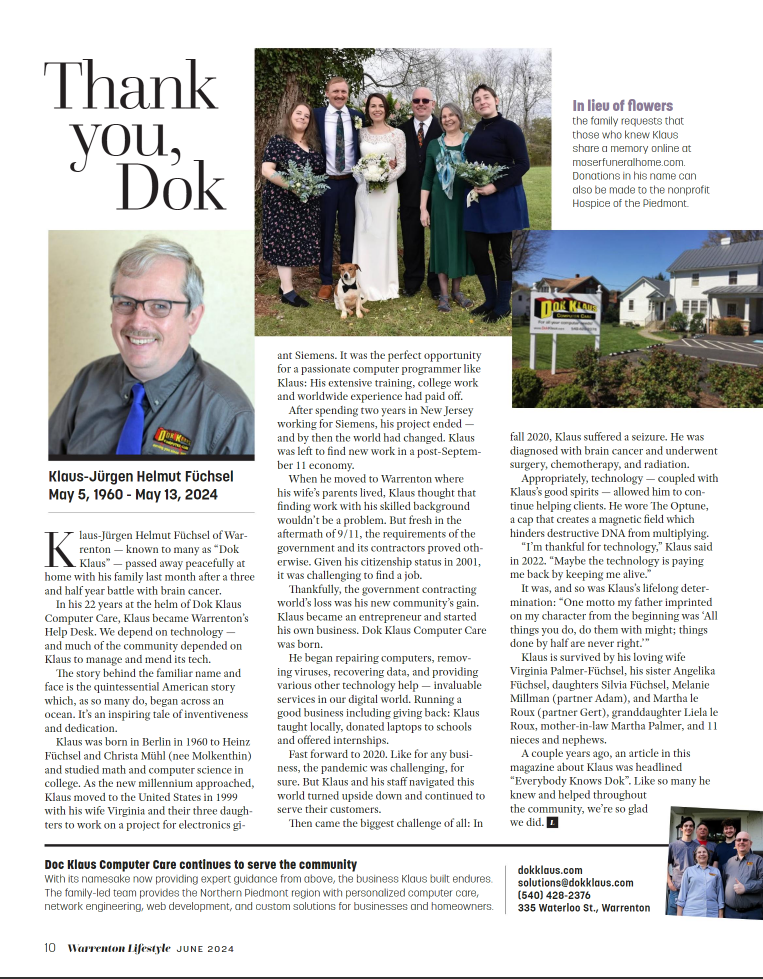Dok’s Tips and Tricks
Dok’s Top 10


Published Articles
Your computer can’t run Windows 11 — What does this mean?
What is Windows 11? Windows 11 is the latest version of the Windows operating system. It looks a little different from Windows 10 but works pretty much the same way. Why can’t I use Windows 11? When Windows 11 came out, Microsoft made it so that only computers with...
Tips for keeping your computer safe from the Heat!
While you're trying to stay cool on these hot summer days, don't forget to keep your electronic devices out of the heat, too. Check out these articles! https://www.dokklaus.com/project/summer-storm-advisory-for-desktops-and-anything-that-plugs-in/...
Thank you, Dok
To read the full article please click https://issuu.com/pamkamphuis/docs/wlm_june_2024_web/10