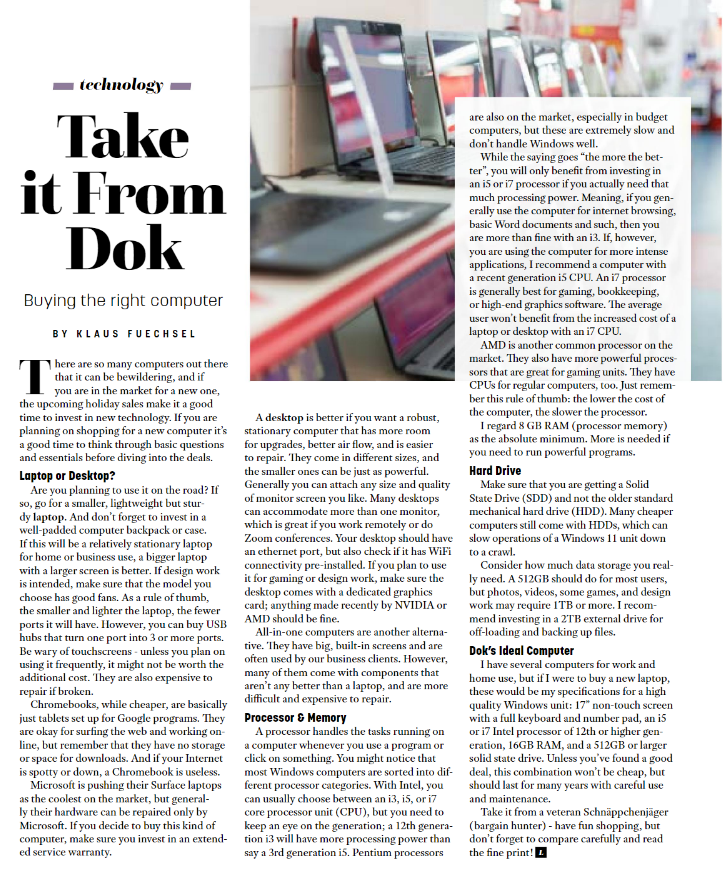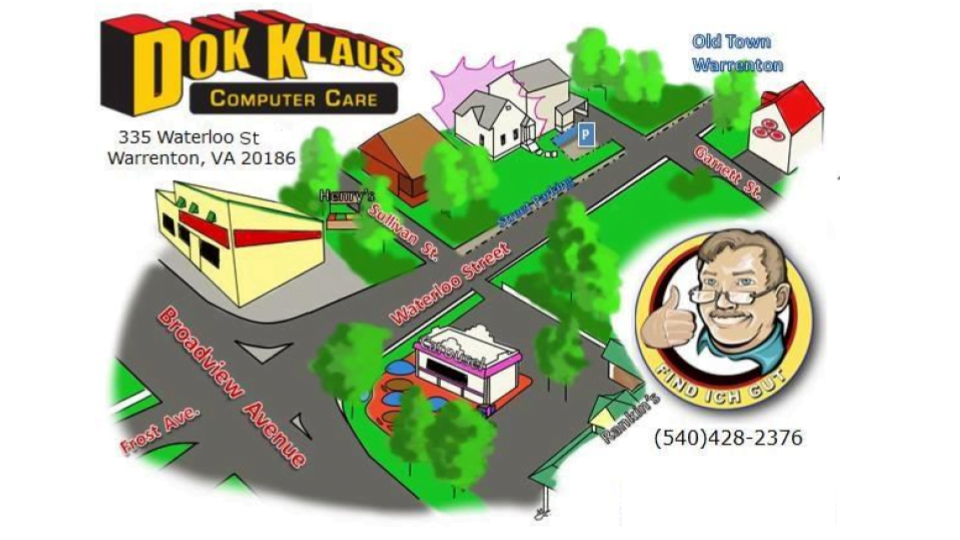Because it is so easy to take photos with a Smartphone, people are taking and sharing more photos than ever. On my phone, I have 21,000 photos taken over the last 10 years. That is a lot of digital data! In addition, I have almost 4,000 songs, 1,000 videos, and tons of emails and contacts. Unless I upgrade soon to a new iPhone with more built-in memory, I will have to free up some space for data on my phone. But this is a lot of data I can’t afford to lose.
I need a backup.
In my computer repair business, I have learned that although it is important to fix the hardware, what is often more important is to recover and back up the data. There are so many ways to lose data by accident. We have seen it all. Buying a new computer can compensate for the hardware loss, but what about the data and programs on the old one? What about your photos, documents, files, and contact information?
A client recently brought in an external hard drive with 150,000 photos stored on it. He said that a couple of months before, he dropped his computer and had to send the drive to a data recovery company in California. They were able to open it up in a clean-room environment and recover the data. Great! The cost? Ouch. But the client kept on using that new external hard drive with his thousands of recovered files, and one day the hard drive suddenly stopped working. Instead of copying the recovered data onto another external hard drive and storing it away in a safe place when it was recovered the first time, the client seemed to have lost all the data again. Luckily, we were able to recover 99% of the files, after hours of work with special data recovery tools and protocols. With patience and time, we were able to give the client two external hard drives with all of the recovered data.
A backup with a backup.
Realtors say “location, location, location.” Techies counter with “backup, backup, backup.” If you have only one location where your data is stored, you need a backup! This is especially crucial for data such as QuickBooks or Photoshop files that you change frequently. The Time Machine functionality on Macs has often saved clients from heartbreak when restoring their computer system. On PCs, Windows offers good backup methods. It is worth investing in a dedicated backup tool that can create a total image of your hard drive, so everything can be restored when necessary, including programs, settings, and data. And there are lots of good “Cloud” backup options, too, including One Drive and Google drive.
But whatever backup method you use, remember these tips: Check from time to time that your backup technology is still functioning properly. Never keep your essential account passwords only on your computer. You won’t be able to find them if the computer crashes or is reinstalled. Write them down and store them in a safe place. And print out your encryption or BitLocker key.
Remember that even the best mechanical hard drives and solid state drives will someday fail or get too full. It is only a matter of time. And beware of data encryption attacks which might render your data and backups unusable, unless you have a backup not connected to any computer or network. The attack has to be solved and disabled before reconnecting this backup!
Back to the beginning of my thoughts on photos. My iPhone uses iCloud to back things up on its own. However, I recently noticed a feature under the “settings / general / phone storage“ option. “Optimize photos” would free up about 90% of my photo storage by transferring the photos to my iCloud account, leaving a copy of each one on my phone, with a lower resolution. This would free up 90% of my photo storage. But before I start this, I will make a full backup of my iPhone onto an external hard drive. Always, before you make substantial changes, restructure, delete, or move data files and folders, make sure you have a full backup on an external hard drive. There is no such thing as too many backups!