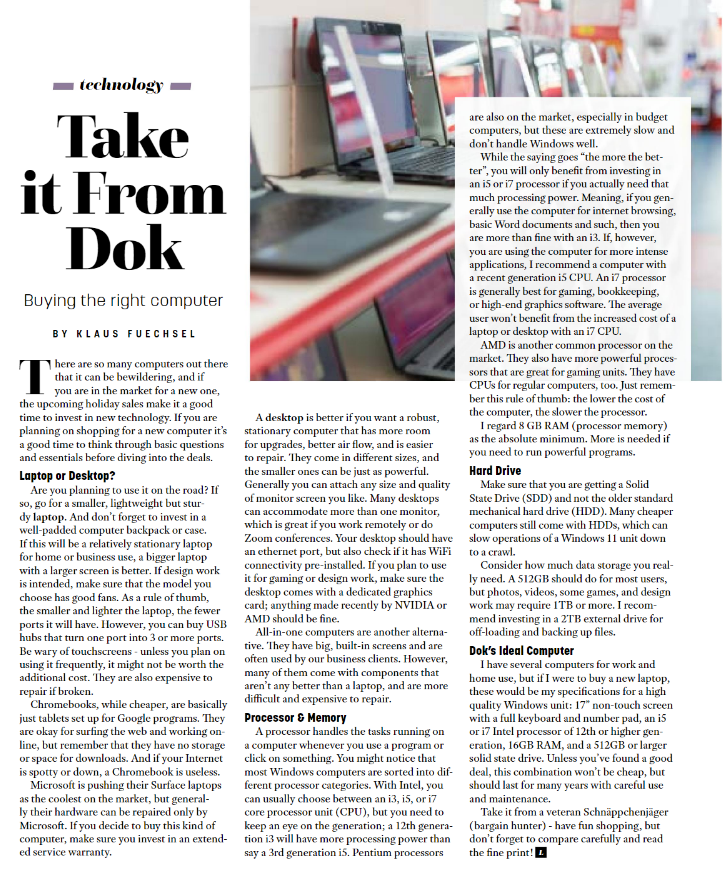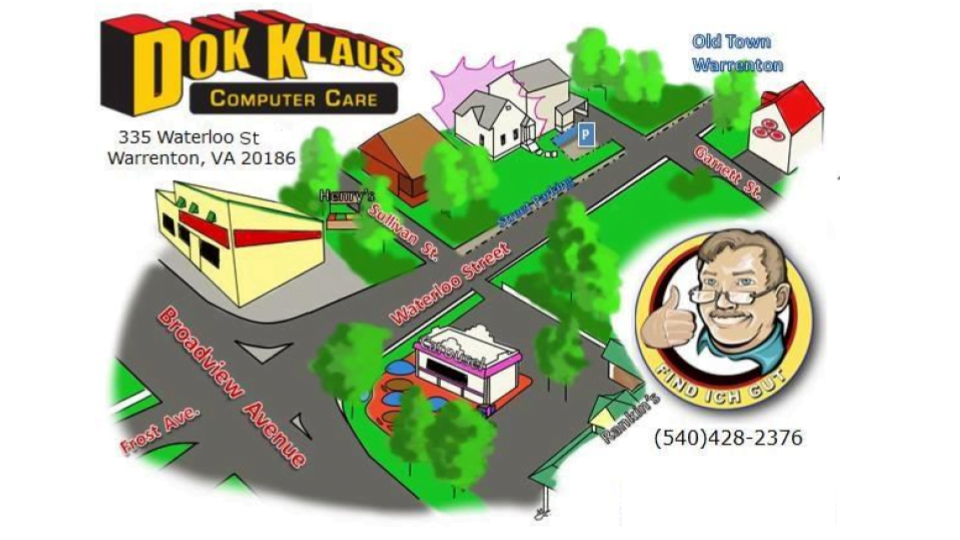Ah yes, every student’s favorite phrase. “Back to school time!”
If it actually is your favorite phrase, I envy your enthusiasm. One of the things I do look forward to during the school year is using my computer. I find it very fun and satisfying to use such capable technology in a productive fashion. Like it or not, they are ingrained into our society and how things work now. That being said, some folks may be looking for a new computer for the upcoming college semester. Now, should you have a laptop or a desktop computer? That heavily depends on how you plan on using your machine. Most often, laptops are the go-to choice for college students. They’re portable, they’re well-equipped, they’re personalizable in many fun ways, and they can usually fit in a backpack. In almost any scenario, though, I would recommend a desktop computer over a laptop. They’re faster, more powerful, cheaper, more expandable, and easier to maintain. However, if you’re going to need portability and accessibility, then a laptop can be a fantastic computer, especially if you take care of it correctly.
1. Let it breathe: Despite its name, you should avoid using a laptop on your lap. The grates on the bottom of your laptop are where the cool air comes from to keep the internals from overheating. If those grates are blocked, the laptop will get smothered with hot, muggy air. Processors of the last few generations especially can become ludicrously hot if not cooled properly, so it’s more important than ever to allow your fans to keep your computer from doubling as a space-heater. Optimally, you want to find a nice hard, flat surface to rest your machine on. Try to not have your laptop sitting on top of things like fabrics, bedsheets, or most things soft.
If that ends up being difficult to avoid, you can consider getting yourself a laptop stand/cooling mat/lap tray meant for cooling. These are little angled platforms with holes and cutouts in the platforms to allow airflow to travel through the surface that the laptop sits on. Some of these cooling fixtures even have extra fans built into them!
2. Let it wind down: Laptops are machines, but they can benefit from a bit of unwinding, just like us. By this, I mean letting the battery drain from time to time. Batteries have a maximum charge capacity, and the longer they’re plugged in, the lower that maximum capacity becomes over time. It’s subtle, but after a few months or a year of keeping your laptop constantly plugged in, you’ll certainly notice that it doesn’t have quite as much energy throughout the day as it used to. If your schedule allows it, try to charge the battery to 100%, let it drain to about 20%, charge it to 100% again, wash, rinse, repeat, and all that. If you can let the battery drain to 0% without losing any of your work, that can be even better. If you find that your battery is already in poor working condition, it is usually possible to get the battery replaced.

3. Keep it secret, keep it safe: We are living in the age of ultimate privacy invasion. Even without mega corporations spying on us, we still have to be wary of more localized threats (bad dudes who want your stuff). Maybe it’s just your classmate trying to shouldersurf your test answers. Either way, best to err on the side of safety and do everything you can to keep your information YOUR information. First of all, the easy stuff: Have a password or PIN on your computer, get yourself a good antivirus, and don’t just leave it lying around for some crook to snatch up. Then, if at all possible, avoid public Wi-Fi, especially Wi-Fi with no password securing it. Sure we all poke fun at it because of how slow it usually is, but public Wi-Fi is also one of the best ways of getting your data stolen or your computer hacked. If you have to use public Wi-Fi, find yourself a good VPN service (virtual private network). There are inexpensive options out there, and some antiviruses have VPNs included in some of their plans. Proton VPN has a great free option, as well.
On a similar note regarding security, the last thing you want is to completely lose your data and not have any way to get it back. A laptop is a very powerful and valuable tool, but your data is likely much more valuable. A laptop can be replaced. That research paper on which you spent three days staying up far too late to complete is much less replaceable. It is incredibly important to backup your data! Cloud services are great, but are limited to when you have internet access (which is a lot of the time, admittedly). It can also feel sketchy to let some business hold onto your stuff for you. Physical backups are still the superior option, in my opinion. External hard drives, though they can be delicate, are the most affordable method for a reliable physical backup. Just remember to handle external hard drives with care because they have very precise mechanical parts inside them. If they’re external solid state drives (SSDs) then you won’t have to worry as much about being delicate with them. That is not a pass to spike them into the ground. Additionally, if you can pair a physical backup with cloud storage, that’s even better!
4. Respect and protect it: Yes, you can play games and have fun with your computer, but it isn’t a toy and should be treated with care. This includes the obvious pointers, such as not throwing it, sitting on it, stepping on it, dropping it, using it as a discus, etc. I know we’re all busier than we’d like, but try not to use your laptop while walking to class, because a whole lot can go wrong there. If you’re carrying around your laptop in a bag, try padding it with soft materials so it doesn’t get banged up, scratched, or crushed by other objects in the same bag. When storing your machine in your room at home/in your dorm, try to not leave it plugged in more than it has to be, don’t leave it where it can easily fall or be stepped on, and try to not let any cats rest on top of it, as cute and persuasive as they can be.

5. Keep it clean: This actually means several things. First of all, keeping it physically clean. You shouldn’t eat or drink over your computer. Crumbs can get themselves trapped underneath the keycaps on the keyboard, which, if the crumbs are hard enough, can actually damage the mechanisms that allow the keys to function correctly. They can also find their way into the fans of your laptop, which could cause them to fail and make the computer overheat. Of course, there is also the classic example of spilling a drink over the keyboard, which can very quickly end in disaster in many different ways. Also, generally, it’s just nicer to use a clean machine.
Secondly, keeping it clean pertains to preventing infections, as well. Most viruses that people will find on their computer will have come from somewhere on the internet via a webpage that they visited at some point. Safe browsing habits include taking preventative measures, such as using approved and proper web browsers. If you’re not sure what browsers are safe, stick with Microsoft Edge or Safari. They’re both great. Using an ad blocker can be a game-changer in multiple ways, too. It blocks the annoying stuff, and it also blocks popups that can lead to scams. Just make sure you research the one you use because some of them don’t have your best interest in mind. I recommend uBlock Origin. As I mentioned before, having a quality antivirus helps loads, as well. Generally, be wary while using the internet. It’s crazy out there.
A few more small pointers:
6. Don’t let your storage fill up! This can be bad for the drive and will slow down your computer. Use this as an opportunity to make a backup and offload some files.
7. Make sure you REMEMBER YOUR PASSWORDS! Either keep a list somewhere secure or use something like a password manager.
8. Keep up-to-date! Your operating system provides important security and compatibility patches every now and then which you should install sooner rather than later.
9. Power your computer down properly! Sleep mode is handy, but if you’re finished with your work for the evening, close down everything, and shut down your computer instead of putting it to sleep. This saves the battery and is more stable than sleep mode.
10. Save your work! Backups are important, but they’re not much good if there’s no work to be backed up! Ctrl+S is helpful for saving documents.
In the end, there are lots of different things you can do to keep your laptop and data in good health. With all of this information thrown at you at once, the maintenance can sound overwhelming, but if you practice one tip at a time, it can be more manageable. A basic way of looking at it is that you just want to treat your laptop like you like it. If you already do like your laptop, then you get extra brownie points and already have a good foundation to build on for taking care of your laptop.
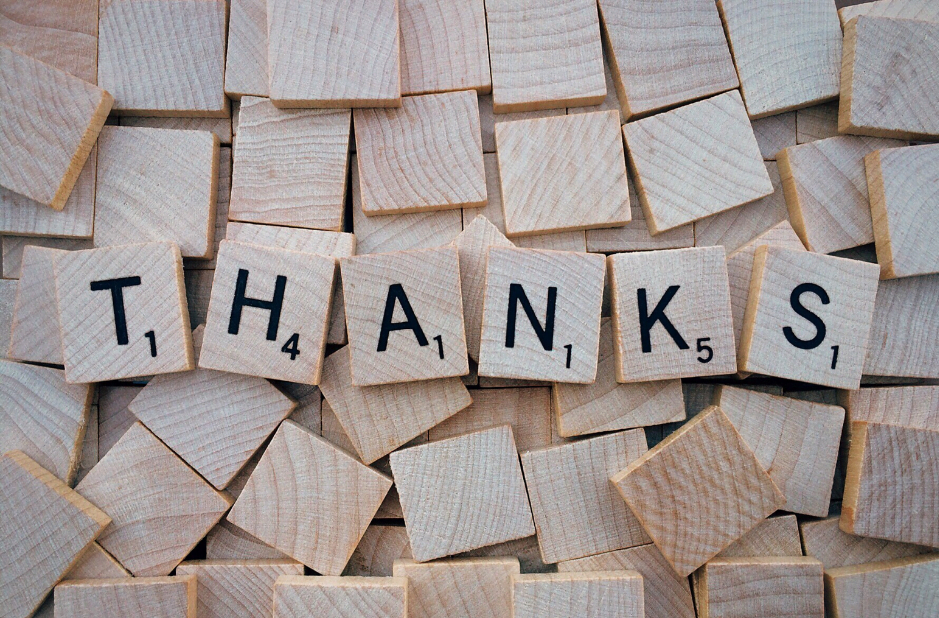
Thank you to everyone who has read this far! We also want to send out a big thanks to the local community and our valued customers. The 20th-anniversary celebration events were wonderful! You can read the recent articles published in the Warrenton Lifestyle, Discover Fauquier, and Fauquier Times, as well as memories from our three company shareholders here: https://www.dokklaus.com/anniversary-memories/